PowerShellAI ChatGPT Conversation Mode
Learn how to work with ChatGPT and GPT-4 using PowerShellAI
The ChatGPT and GPT-4 models are language models that are optimized for conversational interfaces. The models behave differently than the older GPT-3 models. Previous models were text-in and text-out, meaning they accepted a prompt string and returned a completion to append to the prompt. However, the ChatGPT and GPT-4 models are conversation-in and message-out.
To work with this you can use the function/alias New-Chat and Chat.
- Download it now:
Install-Module -Name PowerShellAI - More details and videos: https://github.com/dfinke/PowerShellAI
Video Tutorial
Discover the power of AI in your PowerShell environment with this newly integrated GPT-4 chat feature, as demonstrated in this step-by-step YouTube tutorial, revolutionizing automation and productivity.

Pre-requisites
- Install PowerShell v5.1 or later
- Install PowerShellAI -
Install-Module -Name PowerShellAI - Create an account and get an OpenAI API key - https://platform.openai.com
- Set the environment variable
$env:OpenAIKeywith the value of your OpenAI API key
PowerShell ChatGPT
There are two functions/aliases that you can use to interact with the ChatGPT model. New-Chat will stop the current conversation and start a new one. Chat will continue the conversation.
Chat will also start a new conversation if one is not already started.
New-Chat # initialize the chat session
chat "What is the capital of Spain" # send a message to the chat session
Response:
The capital of Spain is Madrid.
Your First Conversation
This conversation was generated using the New-Chat and Chat functions. It “remembers” the conversation and continues to build on it. New-Chat closes the current conversation, if there is one, and starts a new one. Then, chat sends the message to the model and it responds.
chat "and France" sends the entire conversation to the model and it knows you what the capital of France is.
chat "USA?" is all that is needed to get the capital of the USA.
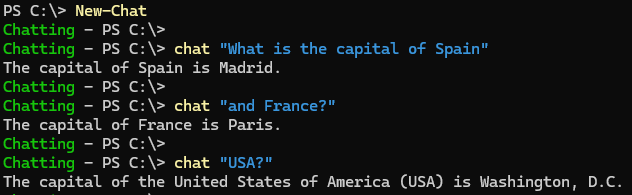
Another Conversation
Now let’s say you want all the responses from the model to come back in json format.
New-Chat 'respond only with json'
chat "What is the capital of Spain"
Response:
{
"capital": "Madrid"
}
Check it out
Here you tell the model to only respond with json. Then you continue the conversation and it only responds with json.

Chat Sessions
Your conversation is stored in a session locally. You can see the session files using Get-ChatSession function. The are saved using a timestamp. You can also filter the sessions by the Name parameter. You can use a regex to filter the sessions. Typically I do something like Get-ChatSession, look at the files and then filter by the last three digits of the timestamp Get-ChatSession 439.
You can pipe this to Get-ChatSessionContent to get the content of the session. Get-ChatSession 439 | Get-ChatSessionContent. These files contain the messages you sent to the model and the responses from the model.
It is returned as PowerShell objects. You can then format and save them in any other format that works for you.
Catch up with me on
| Where | Link |
|---|---|
| @dfinke | |
| YouTube | @dougfinke |
| GitHub | dfinke |
| Doug Finke |