PowerShell Microservice - Hello World
Ever want to run some PowerShell tools (or deliver them to a customer) but don’t want to all the setup, all the Install-Module, and then figure out how to kick it off?
Read on to see how Docker is the way to go.
PowerShell Microservice - Just add the Dockerfile
My GitHub Repo https://github.com/dfinke/PowerShellMicroservice, has a PowerShell script StartPodeServer.ps1 which creates a web server that serves a PowerShell REST API running as a microservice in a Docker container.
It uses Pode, a PowerShell module which is a Cross-Platform framework for creating web servers.
You can use the docker build command to pull and build all the right pieces from the repo and run it in an isolated container on your machine to check it out.
The Dockerfile
The docker file has 5 lines.
The FROM tells docker what base image to pull to build on. The RUN says, run pwsh and install Pode from the PowerShell Gallery. This microservice is a REST API, and it’ll run on the port 8080 EXPOSE 8080. The CMD tells what to do when the Docker container is run. It runs pwsh with two statements, cd to the directory and then run StartPodeServer.ps1. Lastly, the COPY copies the current directory to /usr/src/app/.
FROM mcr.microsoft.com/powershell:latest
RUN pwsh -c 'Install-Module Pode -force'
EXPOSE 8080
CMD [ "pwsh", "-c", "cd /usr/src/app; ./StartPodeServer.ps1" ]
COPY . /usr/src/app/
Docker Desktop
All you need is Docker installed. I’m running Docker Desktop on Windows 10.
Install Docker Desktop on Windows
Direct from GitHub
Build and run the Docker container straight from the repo. This is very compelling.
You setup your GitHub repo, create your Dockerfile, then you, your colleagues, and others can easily get to your latest implementation quickly and easily. This includes running it in an isolated environment, on the operating system you designate, and including modules/components you need to ship with your scripts.
Here are a few lines of PowerShell, using Docker commands to build and run the PowerShell Microservice on you local machine in an isolated container.
$name = "powershellmicroservice"
docker build --tag $name https://github.com/dfinke/PowerShellMicroservice.git
docker run -d --name $name -p 8080:8080 $name
sleep 2 # give the container a chance to spin up
Invoke-RestMethod http://localhost:8080/ # Hello from PowerShell in Docker
The last line tests to see if you can hit the REST endpoint in the newly spun up container.
How it should look
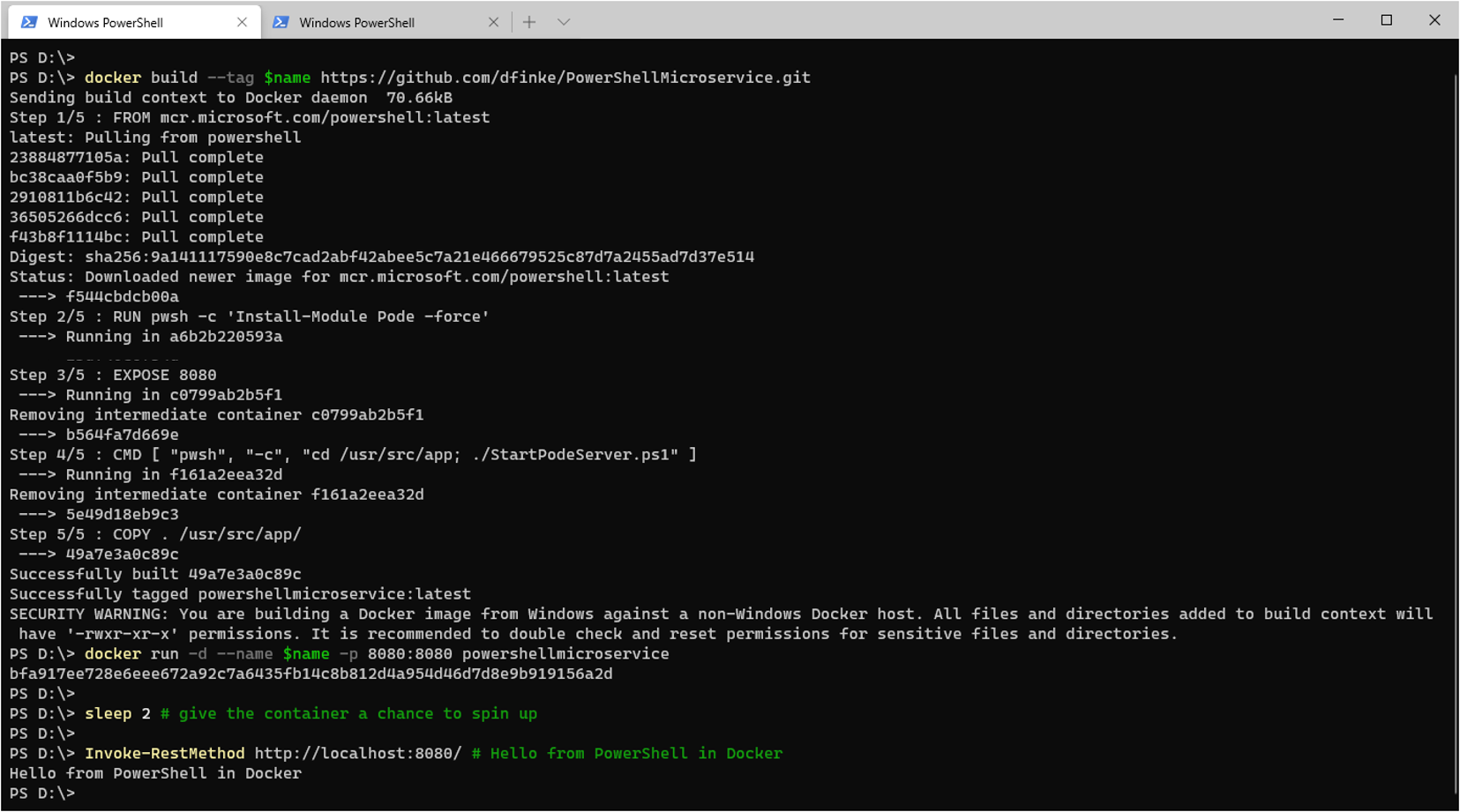
What’s running in Docker
List docker containers.
docker ps -a
Should see this:
IMAGE COMMAND CREATED STATUS PORTS NAMES
powershellmicroservice "pwsh -c 'cd /usr/sr…" 27 seconds ago Up 23 seconds 0.0.0.0:8080->8080/tcp powershellmicroservice
List docker images.
docker image ls
Should see this:
REPOSITORY TAG IMAGE ID CREATED SIZE
powershellmicroservice latest 39892971d389 2 minutes ago 305MB
mcr.microsoft.com/powershell latest eedb9e0d7e31 2 weeks ago 305MB
docker/desktop-storage-provisioner v1.1 e704287ce753 4 months ago 41.8MB
docker/desktop-vpnkit-controller v1.0 79da37e5a3aa 5 months ago 36.6MB
Clean up
Now you can clean up what you “installed”. Stop and remove the running container, and then remove the image you pulled from GitHub.
docker stop powershellmicroservice # stop the powershellmicroservice container
docker rm powershellmicroservice # remove the powershellmicroservice container
docker rmi powershellmicroservice # remove the powershellmicroservice image
Summary
This approach is a great way to provide early previews of code your building, and ensuring it doesn’t pollute the target machines it is installed on. Then, the containers can be removed as well as the images, considerably reducing the amount of code needed for cleaning up what was delivered.
Another added bonus, the container can be run anywhere docker is installed. Now, your PowerShell “solutions” are even more portable.