From clipboard to PowerShell with Read-Clipboard
From clipboard to PowerShell with Read-Clipboard
Read data directly from the clipboard without saving it first
Using the Read-Clipboard function
The Read-Clipboard function is part of my PowerShell Excel module. You can get it here or at a PowerShell prompt use this command to install it Install-Module -Name ImportExcel.
Read-Clipboard the Video
Check out the short video I did on it.
Read-Clipboard the Write Up
The Read-Clipboard functions creates an array of object from data copied to the clipboard. It reads text from the clipboard and detects if it is a CSV (including tab delimited), or JSON format.
If you have worked with PowerShells Import-Csv, ‘ConvertFrom-Csv’, or ConvertFrom-Json functions, you will be familiar with the Read-Clipboard function. The Read-Clipboard function is essentially the same. The difference is that the source of data comes from the clipboard.
Syntax
Read-Clipboard [[-Delimiter] <Object>] [[-Header] <Object>]
Usage
- Copying data from Excel files
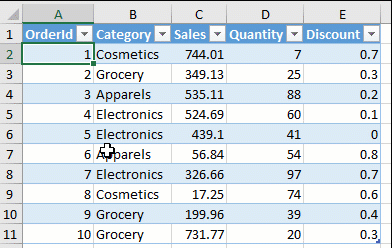
Now the data has been copied onto the clipboard. Next, we will navigate to a .NET Interactive Notebook (or any IDE) and type in the following code snippet:
$data = Read-Clipboard
$data | format-table
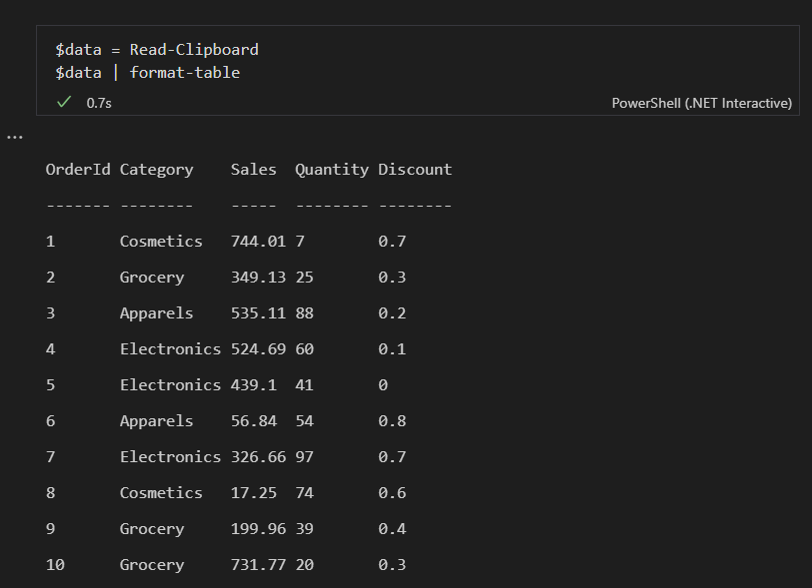
The copied data gets passed into the variable $data and is now available in your environment.
Here’s what it looks like end to end.
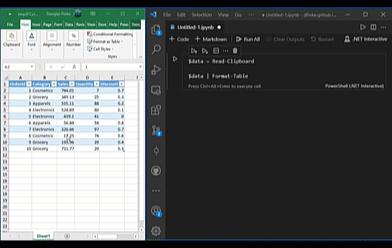
- Copying data from CSV files
If you have a CSV file, or there is CSV in say a markdown file, the steps are the same. Read-Cilpboard auto-detects the format of the data on the clipboard. Let’s use this CSV data:
OrderId,Category,Sales,Quantity,Discount
1,Cosmetics,744.01,7,0.7
2,Grocery,349.13,25,0.3
3,Apparels,535.11,88,0.2
4,Electronics,524.69,60,0.1
5,Electronics,439.10,41,0.5
6,Apparels,56.84,54,0.8
7,Electronics,326.66,97,0.7
8,Cosmetics,17.25,74,0.6
9,Grocery,199.96,39,0.4
10,Grocery,731.77,20,0.3
Copy the above data and run the same code as before, see below.
$data = Read-Clipboard
$data | format-table
You get the same array as in Step 1. Read-Cilpboard auto-detected the format, and set it all up.
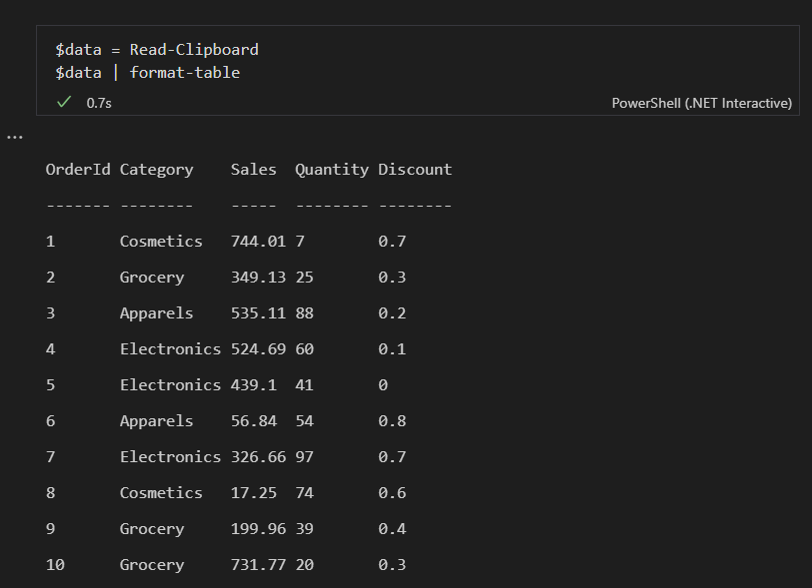
- Copying data from Webpages
You can also copy the data from any source, including a web page, as long as it is structured in the form of a table. Here’s an example of copying data from a StackOverflow example and importing it to PowerShell.
Here, you’ll copy JSON to the clipboard.
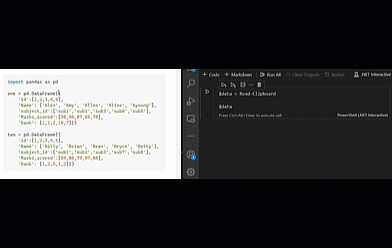
Saving and Converting data
You can use the clipboard data to save it for later and use it in any format you need to. You can also export it to Excel, SQL, etc.
Export to Excel
$data = Read-Clipboard
$data | Export-Excel
Convert it to CSV format
Read-Clipboard | ConvertTo-Csv
# Save the CSV data to a file
Read-Clipboard | Export-Csv '.\MyData.csv'
Convert it to JSON format
Read-Clipboard | ConvertTo-JSON
Conclusion
Now that you’ve learned about the Read-Clipboard function, you’ll definitely want to try it out. If you like creating data-related tutorials like I do, this will come in handy.
